The pandemic has made us teachers realise that there’s so much potential in tech in teaching. Even those schools and principals who shied away from introducing tech in the classroom now can see the benefits it can bring to teaching and learning. It shouldn’t be tech for tech’s sake though. Technology, as everything else in teaching, must have an aim and place. Games and game-like features are always welcome in the classroom but some features of games are not easy to replicate. An added benefit is that students who missed a class or want to have more practice can easily catch up with the tech version of the game. This post is about how we can create board games and talking stones activities using Genially.
Genially has a function called ‘draggable’. It means that any element you add to your creation can be turned into a movable item when in presentation mode. You can turn it on by clicking on the element you want to be draggable then click on the draggable icon (a hand in the top toolbar). Every time you open your creation, all the draggable elements will be reset and appear in their original position.
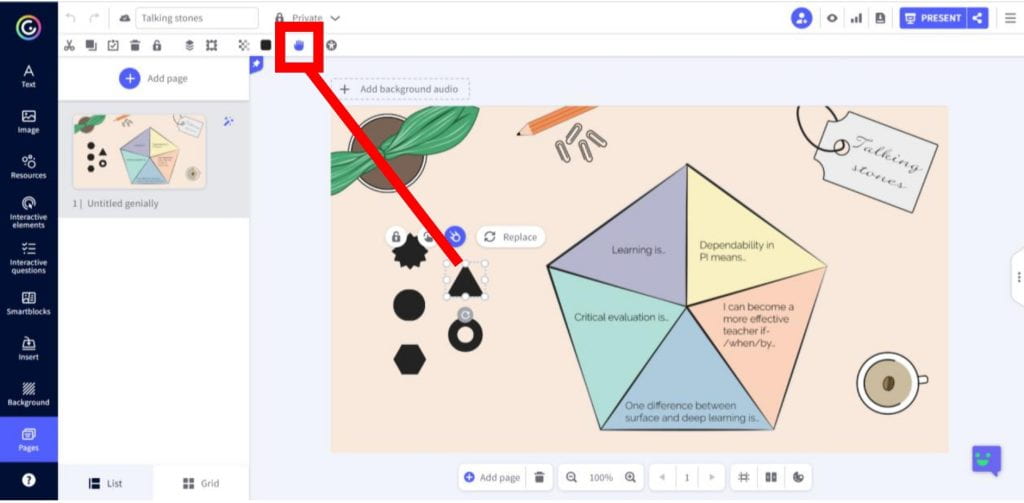
This allows for creating jigsaw puzzles, rearrangeable stories, and of course board games and talking stones activities. Here’s a talking stones example:
Do you have any other idea how the draggable function in Genially could be used? Share with us in the comments section.
